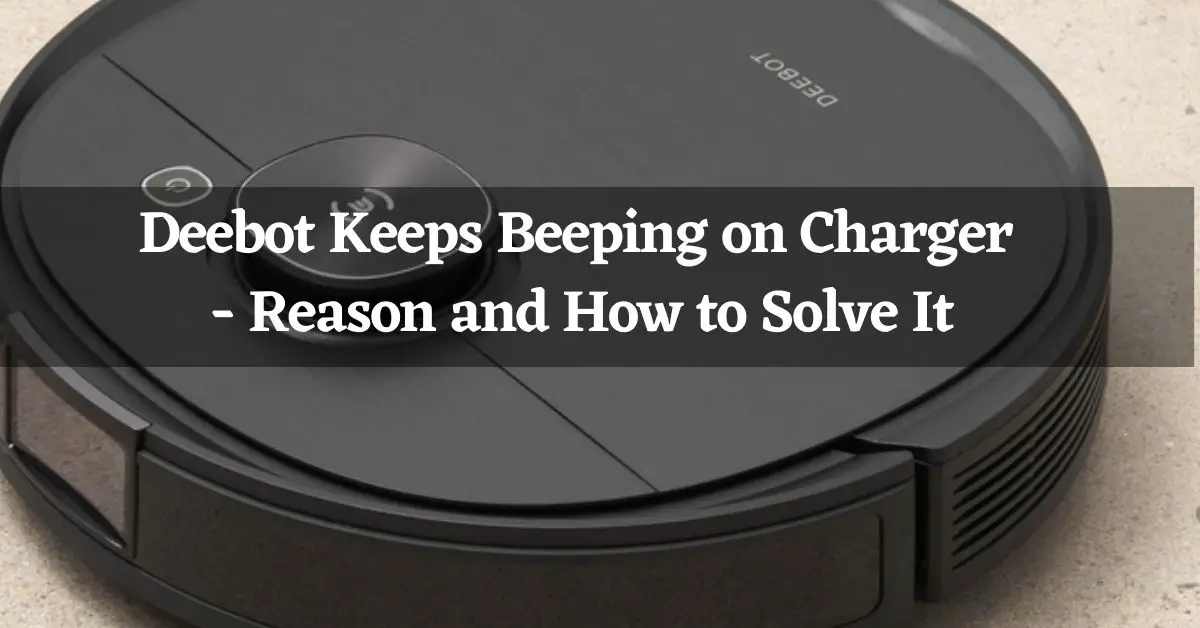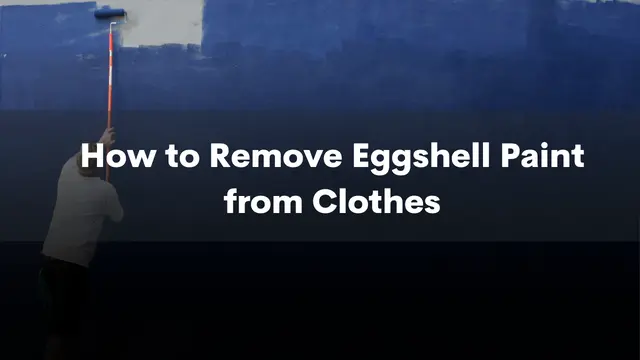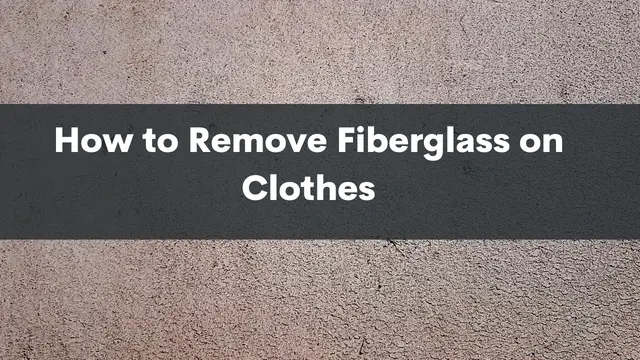A beeping Ecovacs Deebot can fast become a nuisance, especially in these pandemic times when you’re working from home. So, what’s a person to do when their Deebot keeps beeping on charger?
One significant reason your Deebot keeps beeping on charger is that it went off while still charging. When that happens, it will beep eight times. However, that’s not the only time your Deebot will beep.
If you’re here, it means you’re halfway to knowing why. Let’s look at why your Deebot keeps beeping when charging and how to stop it.
Contents
How Many Times Does a Deebot Beep When on Charger?

A Deebot will beep eight times if it goes off when you’re charging it. If you see the beeping every time your Deebot is charging, it means it has a habit of going off whenever you charge it.
How do you deal with this? With only one way.
Always charge the Deebot when it’s still on. Therefore, solving this issue is as simple as always ensuring the robot’s power button shows ON.
But that’s not the only reason you’ll hear beeps from your Deebot. There are other situations when the Deebot beeps but for different reasons.
The Deebot, like most other robots, also communicates by beeping. Others use lights (blinking slowly or fast) and some lights and beeps.
Sometimes you might have seen it stop and beep. When that happens, dirt and debris such as hair or fur are clogging the brush roller or the driving wheel.
Let’s look at the common reasons a Deebot would stop and beep.
Deebot Beep Codes – What are their Meaning
The Deebot will beep several times, showing a different error or problem.
- Seven Beeps
Your Deebot will beep seven times when there is a problem with its antidrug sensor. The anti-drop sensors help the robot identify cliffs or steps and avoid falling off. If they malfunction, it means dirt, mostly dust, has gotten in there and affected their performance.
To fix the issue, clean the sensors of all the dust.
- Six Beeps
When the Deebot beeps this many times, there’s trouble with the side brushes. Such problems will have happened because of clogging from pet fur, human hair, or other regular dirt.
Check the brushes for any tangles and remove them.
- Five Beeps
Five beeps mean the battery is low, and it’s time to charge the robot. When this happens, take the robot to its charging dock and let it recharge.
- Four Beeps
When you hear this number of beeps, the dustbin is full. It could be either full or malfunctioning. Either way, the troubleshooting is the same. Remove the bin, empty it, then return it to the vacuum.
Wait to see if you’ll hear any more beeps.
- Three Beeps
The driving wheel helps the Deebot navigate your home to clean. So, when it malfunctions, the vacuum can’t clean. Whenever it does that, you’ll hear three beeps.
Check the driving wheels by pressing them for a click. The lack of a click will mean an issue, and you need to contact Ecovacs support.
- Two Beeps
Besides four side brushes, the Deebot has one main brush. Whenever this main brush has a problem, you’ll hear two beeps. Again, the culprit will be debris. Hair and fur are the most common cloggers of the main brush.
Check to confirm this and remove them.
- A Single Beep
A single beep means the same as three beeps: the driving wheel is malfunctioning. The steps to take are the same as when you hear three beeps.
Now you know all the beeps and what they mean. You also know what to do when you hear the beeps. But what if the steps we have mentioned don’t work?
What To Do When Deebot Keeps Beeping
If the beeping continues even after taking the steps we have mentioned, there are three things you can do.
1. Thoroughly Clean Your Robot
If the beeping persists, you have cleaned the robot as thoroughly. Therefore, clean the robot again to eliminate any dirt you might have missed.
Although pretty straightforward, it’s possible to miss some dirt when cleaning your Deebot. Therefore, repeating the process more thoroughly could help stop the beeping.
2. Reset Your Deebot
If a thorough cleaning doesn’t hack it, the next step is to reset the Deebot. Resetting the Deebot is easy. Get a small stick or a toothpick and continually press the reset button for about 7 seconds.
Don’t stop until you hear music from the Deebot. After the music, there will be three beeps. That way, you will have reset the Deebot. Remember, a reset will delete any information you had set on the robot.
Before resetting, ensure the robot is on.
3. Contact Customer Support
If all the above steps fail, then contact customer support for help. There might be a deep-lying issue with the robot only they can help resolve.
FAQ About Deebot Keeps Beeping on Charger

How Do I Reset My DEEBOT Battery?
To reset the DEEBOT battery, you must first unplug the vacuum cleaner from the wall. Next, locate the battery cover on the bottom of the machine and remove it. Finally, hold down the power button on the battery for five seconds and release it. The battery should now be reset.
Why Is My DEEBOT Beeping and Blinking Red?
Your DEEBOT is beeping and blinking red because it needs to be emptied. The debris bin is full, and the robot cannot operate properly when it is full. To empty the debris bin, locate the release lever on the back of the robot and pull it towards you. The debris bin will then pop out, and you can dump its contents into the trash.
Why Does My Robot Vacuum Keep Beeping?
There can be a few reasons why your robot vacuum is beeping. Another possibility is that the battery is low and must be recharged. Another reason could be that the dustbin is full and needs to be emptied. If the robot vacuum is having trouble navigating, it may also emit a beeping noise as a warning.
Where Is the Reset Button on My DEEBOT?
The reset button can be found at the bottom of the DEEBOT. If your DEEBOT is not working properly, you can try to reset it by pressing this button.
How Do I Know if DEEBOT Is Charging?
The best way to tell if the DEEBOT is charging is by looking at the indicator light on the dock. If the light is off, then the DEEBOT is not charging. If the light is blinking, then the DEEBOT is charging.
Final Thoughts
There are many kinds of beeping you’ll notice with a Deebot. But when you see your Deebot keeps beeping on charger, it’s because you started charging it while it was off. Turning it on and continuing with the charging will help stop the beeping.
We hope you now understand the various beep sounds from a Deebot and how to respond to them. Next time you face such issues refer to the solutions we have outlined to fix them.