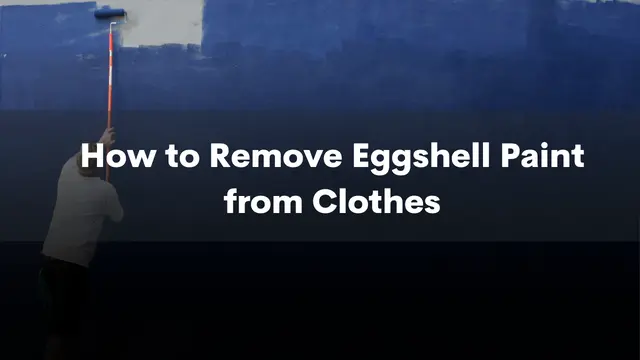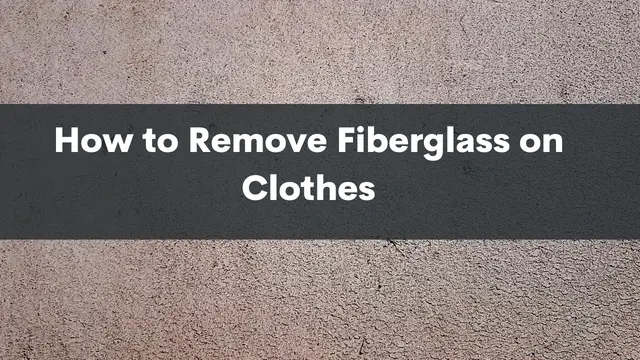If you have a shark robot vacuum, you must have stumbled upon some glitches. The good thing about Shark robot vacuums is that they tell you when there is an issue. Few people know what to do when they see these Shark robot error codes.
If that’s you, then you’ve come to the right place. We will go through the several shark robot error codes and their interpretation. That way, you can understand how to troubleshoot them the next time they show up.
Do read on.
Contents
What are the Shark Error Codes?

All shark robot vacuums communicate errors with blinking lights. But to understand the error codes and what they mean, you need the manual. The error codes vary depending on the type of Shark robot you have.
Let’s look at the error codes for everyday Shark error codes.
Shark ION Robots Error Codes
1. All LED lights are off
When you see this, it means your unit is off. Please turn it on or plug it in for charging to see a response.
2. Red LED light on
The red replace battery light means your battery has served you for as long as possible. You’ll have to visit the Shark vacuums website to get a replacement.
3. DOCK and SPOT flashing alternately
That means one of the side brushes is stuck. Check for debris on the side brushes and remove them to fix the issue.
4. The DOCK and SPOT Lights Flashing Together
This means the brush roll has an obstruction. It might be dirt or hair. Clean the main brush roll and remove the dirt.
5. CLEAN Light Flashing Blue
Such an error code means several things. First, it could mean there is dirt in the front wheel cavity. It could also mean an error in the drop and front wheel sensors. The bumper could also be having an issue.
Those errors will prevent your robot from finding its way around your home. To fix the issue, take the robot to a flat new area and check if it can find its way. Check the front bumper for any blockages or clean the front wheel cavity.
6. SPOT Light Flashing Blue
This means the robot has obstructions in its path and can’t move. Check for the o obstructions and remove them to enable the robot to move freely. Also, try moving the robot to a new location free of obstacles.
7. CLEAN Light Flashing Red
This means the cliff sensors have a problem. The Cliff sensors prevent the robot from tumbling downstairs or on raised surfaces. To solve the issue, use a cloth to wipe the sensors.
A red flashing clean light also means your robot can’t start when you turn it on because of an error. Placing the robot on a flat surface will help solve the issue.
8. “!” Symbol Flashing
That means the suction motor has failed. To solve the issue, check for any blockages in the motor and remove them. Second, check the robot’s dust bin for any blockages. If you see any, remove them.
9. CLEAN Flashes Red And “!” Then Stays Solid Red
Your robot’s charger has an issue. You’ll need to contact The Shark customer service support via the helpline in the manual.
10. “!” And CLEAN Symbols Are Flashing
This has to do with your robotic vacuum’s Bot Boundary™ sensors. When they report an error, then you need to contact customer support.
11. CLEAN Light Showing Solid Red
When this happens, it’s because you have uninstalled the dust bin. Reinsert the dust bin.
12. CLEAN Solid Blue
The Shark robot is in sleep mode. To get it out of sleep mode, restart it by clicking on any button on the robot or remote.
Shark IQ and EZ Robotic Vacuums Error Codes

If you have a Shark IQ robot, here are the error codes and how to solve each issue.
1. CLEAN (RED) +! (RED) flashing
The suction motor has failed. This is probably due to blockages and dirt in the filters. Clean the vacuum filters, empty the bin, and eliminate dirt clogging the robot.
2. CLEAN (RED) flashing
The Robot has hit an obstacle and is stuck. Manually carry the robot to a new location free of obstructions.
3. DOCK (RED) flashing
The front bumper might have clogs which have led to it jamming. Clean it well and test to see if you can easily move it in and out.
4. CLEAN (BLUE) + DOCK (RED) solid
This is a Bot Boundary error. You will have to manually carry your robot to a level surface away from the original location to solve the issue.
5. CLEAN (RED) + DOCK (BLUE) flashing
This is a cliff sensor error. Again, move your vacuum to a new flat location and use a piece of cloth to clean the sensors.
6. CLEAN (RED) + DOCK (RED) flashing
The robot dustbin has been removed and needs to be reinserted.
7. DOCK (RED) +! (RED) flashing
One of The Side brushes is stuck. Check for debris and remove them from the side brushes.
8. CLEAN (RED) + DOCK (RED) +! (RED) flashing
There’s a drive wheel that’s stuck. Clean all the drive wheels and get rid of any
debris around each of the axles.
9. CLEAN (RED) + DOCK (BLUE) alternating
The Robot is stuck, maybe due to an obstacle or malfunction. Move it to a new location and restart it. Ensure the bumper is freely moving in and out.
10. CLEAN (BLUE) + DOCK (RED) +! (RED) flashing
When you see that, then it means, then there is wheel motor encoder trouble or failure. Please get in touch with Shark Customer Care for help.
11. CLEAN (BLUE) +! (RED) flashing
The brush roll has blockages that you’ll need to remove.
12. CLEAN (RED) + DOCK (BLUE) +! (RED) flashing
The vacuum experienced an error while starting. To solve it, power it off and then back on.
13. CLEAN (BLUE) + DOCK (RED) flashing
The Robot cannot find the dock station. Please pick it up and place
it at its dock station.
14. BATTERY ICON (RED) flashing
The Battery is critically low. Recharge the battery.
15. CLEAN (RED) +! (RED) alternating
There’s a Blockage in the brush roll. Remove debris around the
brush roll.
Shark AI Robotic Vacuum Error Codes
- CLEAN (RED) +! (RED) flashing- This indicates failure of the suction motor. Removing blockages and restoring suction will help solve it. Also, empty the dustbin and clean the robots’ filters.
- CLEAN (RED) flashing- The robot is stuck. Move it to a new location
- DOCK (RED) flashing- There is a jam with the front bumper. Clean it to ensure its movement is free and easy.
- CLEAN (WHITE) + DOCK (RED) solid- There is a Bot boundary error. Move the robot further away from the boundary strip, then turn it on.
- CLEAN (RED) + DOCK (WHITE) flashing- There’s a cliff sensor error. Clean the cliff sensors, move the robot to a new location, and start cleaning.
- CLEAN (RED) + DOCK (RED) flashing- The robot can’t detect the dust bin. Reinsert it and try cleaning
- DOCK (RED) +! (RED) flashing- One of the side brushes is stuck. Check for debris and remove them
- CLEAN (RED) + DOCK (RED) +! (RED) flashing- Clean the robots’ wheels since it means a drive wheel is stuck
- CLEAN (WHITE) + DOCK (RED) +! (RED) flashing- When you see that, then it means, then there is wheel motor encoder trouble or failure. Please get in touch with Shark Customer Care for help.
- CLEAN (WHITE) +! (RED) flashing- The brush roll is clogged. Check for debris and remove them
- CLEAN (RED) + DOCK (WHITE) +! (RED) flashing- Booting error. Power off the robot, then back on.
- CLEAN (WHITE) + DOCK (RED) flashing- The vacuum can’t find the dock station. Manually carry it to the dock station
- BATTERY ICON (RED) flashing- The battery is low and needs recharging. Manually carry the robot to the dock and recharge it.
- CLEAN (RED) + DOCK (WHITE) flashing +! (RED)- The robotic vacuum is stuck. Carry it and place it on a level surface.
{NB: Source of Error Codes from finderrorcode.com}
FAQ About Shark Robot Error Codes

Why Does My Shark Ion Robot Keep Stopping and Beeping?
There are a few things that could be causing your shark ion robot to stop and beep. One reason is that the battery is running low and needs to be recharged. Another possibility is that the robot has become stuck and needs to be freed. If neither of these solutions works, then it may be time to contact customer service for further assistance.
What Is Error #9 on the Shark Robot?
Error 9 is an error code that can occur on the shark robot. This error code can indicate that there is a problem with the robot’s battery.
What Is Error 26 on the Shark IQ Robot?
Error 26 is an error that can occur on the shark IQ robot. This error can cause the robot to stop working properly.
What Is Error 15 on Roomba?
Error 15 on the Roomba is caused by a dirty sensor. This can usually be fixed by cleaning the sensor with a dry cloth.
Why Are 2 Lights Flashing on My Shark Battery?
There are a few things that could be causing this issue. One reason is that the battery is not fully charged. Another possibility is that there is something wrong with the battery. If you are not sure what is causing the issue, it is best to take the battery to a certified technician for further inspection.
Why Is My Shark Robot Vacuum Light Blinking?
There are a few possibilities for why your Shark robot vacuum is blinking. One possibility is that the battery is low and needs to be replaced. Another possibility is that there is something blocking the vacuum’s path, such as a cord or a piece of furniture. If you have checked both of these possibilities and still aren’t sure what’s causing the light to blink, you may need to contact customer service for assistance.
Why Is There a Red Light on My Shark Hoover?
The red light on a Shark Hoover usually means that the vacuum is either overheating or has a blockage. If the light comes on while you’re using the vacuum, turn it off and unplug it immediately. Check for any blockages in the hose or dustbin, and try to clear them if possible. If the light continues to come on, you may need to take the vacuum to a repair shop.
Final Thoughts
The Shark robot error codes will help you deal with issues from any of the above Shark robotic models. You can always contact Shark customer support for help if you have more problems.
Relevant Resources: